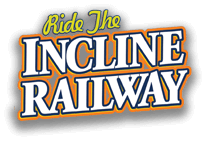New User
On the Rock City website you can relive the park experience by downloading, sharing, and enhancing your memories.
- Enter the Guest ID (Additional Guest IDs can be entered once you have created an account). If you log out and then return to add additional Guest IDs you will need to sign into your account using your email and password. You will then click on the "Claim More Photos" button from the My Photos page.
- Create your account by filling in all required information.
- Click "Submit" after you have entered your information.
Please fill out the information after clicking on the Can't Find Photos link. We will search for the photos you had taken. Please allow up to 3 days before contacting us and provide as much details as you can about the missing photos. The more information you provide, the more successful we will be at finding your photos. We take many photos every day so we cannot guarantee that your photos will be recovered.
If you receive the message that there are no photos currently in your account, it could be because your photos have either not been uploaded into the online site yet, or they may no longer be available. If you had photos taken within the past few hours, check back tomorrow. Please allow up to 3 days before you contact us regarding missing photos. If it has been more than 14 days since your photos were taken and/or more than 30 days since you initially claimed your photos online, they may no longer be available in the system. Please see our Storage Policy for further details. If your photos were taken within the past 14 days and/or claimed within the last 30, and you receive the message that there are no photos in your account, please fill out the information after clicking on the Can't Find Photos link and let us know that photos are missing from your Photo ID. Be sure to include your Photo ID along with the other descriptive information and we will do everything possible to help find your photos.
Please double check your Photo Claim card and enter the ID carefully. If you had photos taken recently with this card, they may not be ready for viewing. Please try again later. If it has been more than 3 days since your photos were taken, please fill out the information after clicking on the Can't Find Photos link and let us know that photos are missing from your card. Be sure to include your Photo ID along with the other descriptive information and we will do everything possible to help find your photos. The more information you provide, the more successful we will be at finding your photos. We take many photos every day so we cannot guarantee that your photos will be recovered.
Photos linked to a Guest ID will be available online by the morning after the photos were taken. Guests must claim photos within 14 days from when the photos were taken. Photos not claimed within 30 days from which they were taken will no longer be available. Once photos are claimed and associated with an account, they will be available for viewing, sharing and purchasing for 30 days from the date of claiming, after which the photos will be permanently deleted from your account. You will receive a notification email prior to the removal of the images; please ensure that your email address is valid. If you use a Spam filter, please check it for this message. We reserve the right to not upload photos which contain content that might be deemed to be offensive.
When you register, we ask for your name, email address and a password you create. This allows us to make sure that only you or your invited friends and family have access to your online photos. We may also use this information to contact you when necessary. For more details, please see the Privacy Policy.
Website Questions
- If you are not signed in to your account, first sign in using the Email and password associated with your account. Additional Guest ID's cannot be added from the home page.
- Click on ”Claim More Photos” from the My Photos screen.
- Type in the Guest ID and then click “GO”.
Your friends and family will not be required to sign in to view your shared photos. If they want to order any of these photos, they will be required to join.
Sharing is a way to send your online photos to friends and family anywhere in the world - as long as they have internet access. Your friends and family can access the photos by opening the photos you shared by email.
To Share Photos:
- Click the "Share" link from the My Photos screen.
- Enter the email addresses of one or more friends and family in the "To" field. Separate each address with a comma or a semi-colon.
- Enter your own text in the "Subject" field.
- Enter your personal message in the "Message" field.
- When you are ready, click "Send Email" to share your photos
Photo Gallery is a collection of high-quality photos taken of various views and sites from Rock City. These photos can be viewed and purchased by guests who have created an account.
The site offers the capability to add and adjust borders and stickers on your professionally taken photos. After completing the selected enhancement option(s), select "Save" to the changes you've made. If the enhancement is not what you want, you would select Undo. If you want the original photo without any edited changes, you may choose Restore.
Use this tool to add or remove borders, or to reposition the photo inside the border. Remember: You cannot edit photos that have been shared with you - these photos are "created" by someone else.
Products
Save your memory… forever! Download your photos to keep, enhance, and create other great photo products!
This download will contain any photos you enhanced by adding borders or graphics. The files are in JPEG format.
You may download your photos as many times as you like over the next 45 days, regardless of a photo’s expiration date in your account. After you download, you will continue to have access to your photos online until they expire according to our standard storage policy. Your downloaded photos will not be affected by our standard storage policy.
If your browser doesn't open the .zip file automatically, you will need to get software to unzip your files. There are free packages such as WinZip® or PKWARE's PKZIP® for Microsoft Windows, or Allume System’s Stuffit Expander for Mac OS X or higher.
- Open a zip file in the software of your choice.
- Follow the zip software’s instructions to save your photos.
Still can't find what you're looking for? Please click the Can’t find Photos link and submit your inquiry.
Accounts
If you forgot your password, click on the Forgot Password link located just beneath the Sign In button on the main website. After clicking on the link, you will get the Forgot Password page.
Enter the email address associated with your account and click Send. An email will be sent to the email address with a temporary password. For security reasons we do not send guest passwords through email. Instead we have generated a secure, temporary password for you to use. Once you have logged in you can change your password through the My Account functionality of the site.
To edit your account data, such as your name and password, you will need to sign-in. Once you are signed in, select My Account. Follow the steps to edit your profile. To save these updates, click on "Submit”.
Still can't find what you're looking for? Please click the Can’t find Photos link and submit your inquiry.